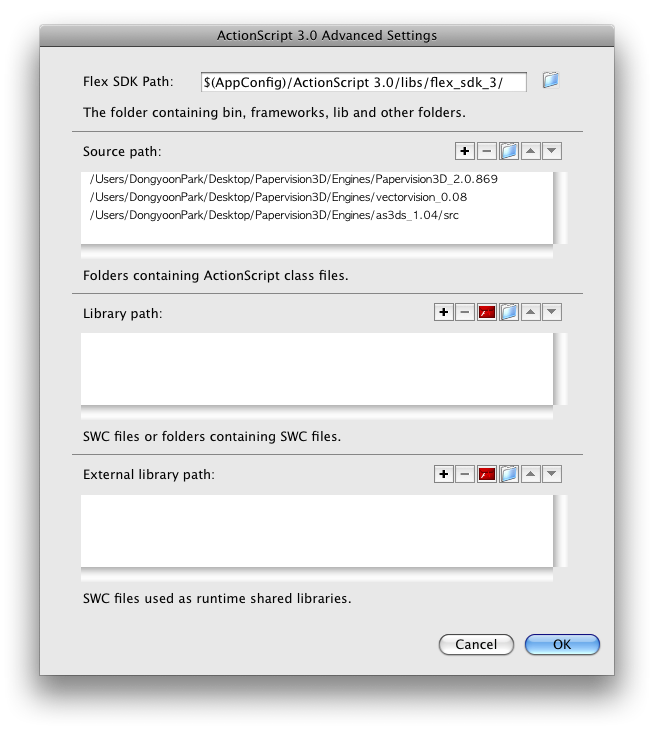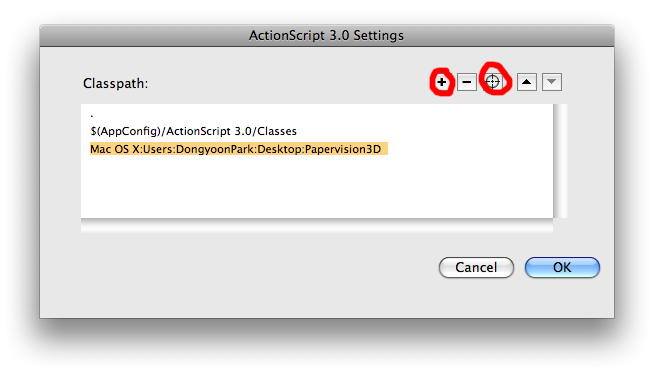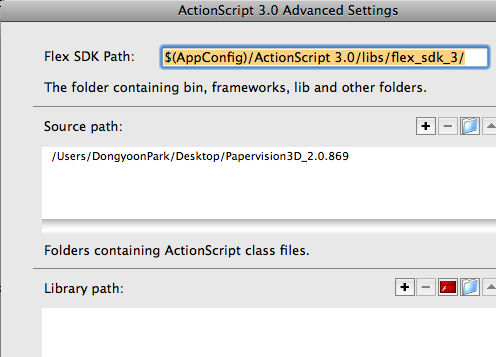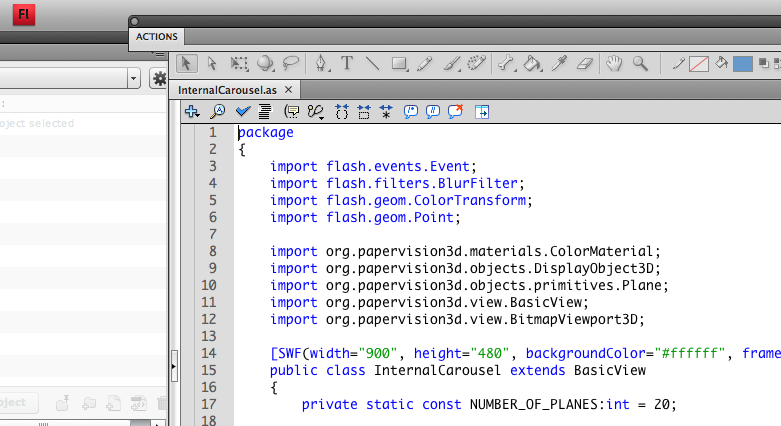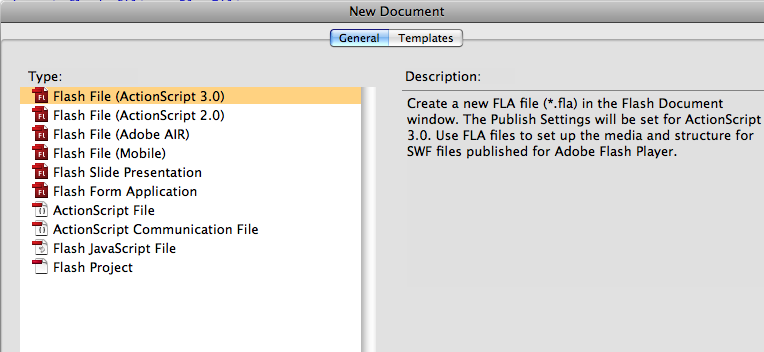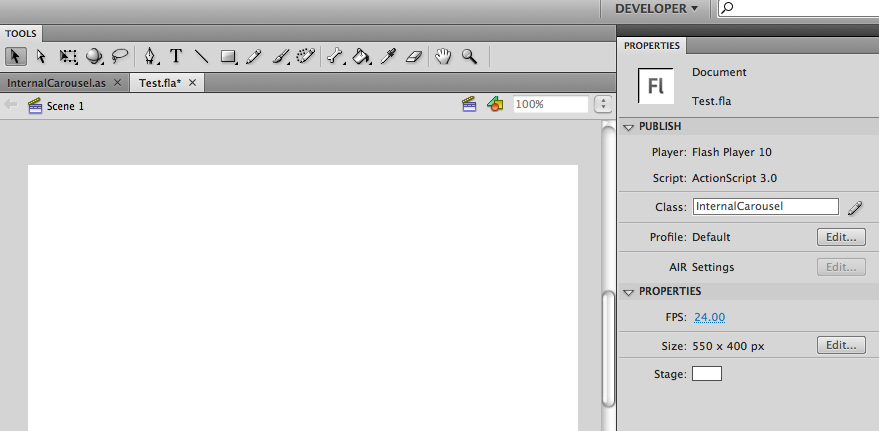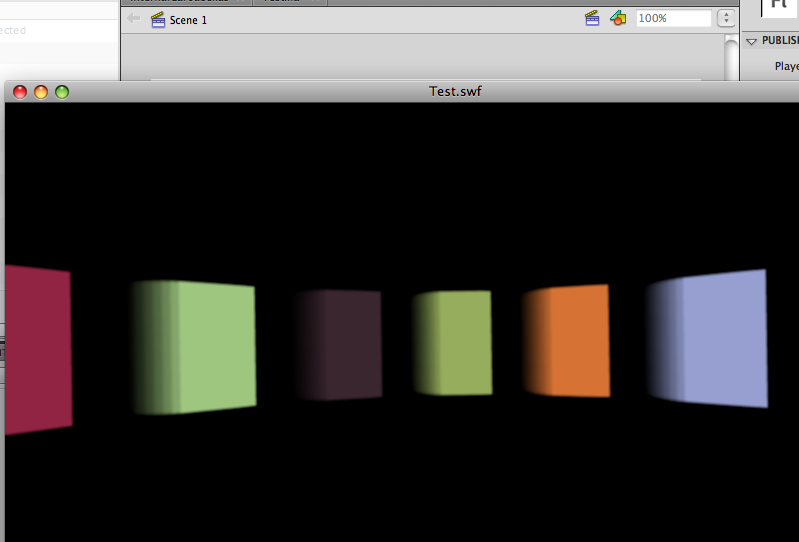1. Papervision3D 설치
Papervision3D Google Code - Download 에서 Papervision3D 라이브러리 zip 파일을 받을 수 있습니다.
http://code.google.com/p/papervision3d/
받으신 압축파일은 데스크탑이나 기타 위치에 풀어놓으면 됩니다.
(아래의 경우는 Papervision3D_2.0.869 라는 폴더)
Flash 의 Preference - ActionScript - ActionScript 3.0 Settings 에서 다음과 같이 해당 폴더를 지정해 줍니다.
이렇게 하면 Flash 에서 Papervision3D 에 정의/구현 되어 있는 DisplayObject3D, ViewPort3D 등 3D 관련
Class 들을 사용 할 수 있게 됩니다.
CS3 에서 설정방법
CS4 에서 설정방법
2. 샘플 코드 실행
많은 Papervision3D의 샘플코드들을 받아보면 Document Class 방식으로 되어있어 .as 파일만 존재합니다.
따라서, 이를 실행해보기 위해서는 신규 AS3.0 의 fla 파일을 만들어 해당 class 를 지정해 주어야 합니다.
즉 .as 파일을 실행하기 위한 껍데기(?)가 필요한 것입니다.
다음 예제파일을 실행해 보도록 하겠습니다.
http://pv3d.org/2009/02/03/internal-carousel/
다음과 같이 일단 .as 파일을 flash 에서 오픈합니다.
새 Flash 파일을 만듭니다. (AS3.0으로)
새파일을 .as 파일이 있는 폴더에 같이 저장합니다. (fla 로저장되겠죠. 이름은 상관 없습니다)
저장 후, 우측의 Properties 탭에서 Class 라는 부분의 필드에 해당 .as 의 파일명 (=클래스명)을 입력해 줍니다.
이때 .as 는 입력하지 않습니다.
CS3 에서는 화면 아래쪽에 Document Class 라는 필드가 있습니다.
입력후 우측의 연필모양의 버튼을 눌렀을때 .as 파일이 잘 열리면 제대로 연결 지정이 된 겁니다.
즉 새로만든 Test.fla 파일은 지정한 InternalCarousel 이라는 클래스를 사용하여 동작한다고 명시를 해 준 것입니다.
실행을해봅니다. 실행이 되지 않으면 output 창의 로그를 확인하세요. 주로 Papervision3D 라이브러리 패스가
올바르게 설정되지 않은 경우가 많습니다.